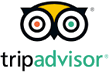How to Turn on Your Android Device’s Personal Hotspot
How to Turn on Your Android Device’s Personal Hotspot
What is an Android’s personal hotspot?
Activating your personal hotspot is an easy way to share Wi-Fi connectivity with your other devices, friends, and family. With the click of a button, you can let other phones and tablets use your data to access the internet. You can set a password to protect your hotspot from any unwanted guests, making it a safe and secure way to share data.
Multiple devices can join one hotspot, making it the perfect backup when you’re working remotely or on the go and public Wi-Fi just doesn’t cut it. There are specific mobile hotspot devices you can buy, but when your phone can offer you wireless speeds of up to 1,000 Mbps and you have data to spare, there’s no need to fit another gadget in your pocket.
However, you do need cell service to create a hotspot’s Wi-Fi signal. So it’s important to make sure that your data plan is able to support your hotspot needs.
Can you personal hotspot while overseas?
Yes, using your personal hotspot while overseas is a great way to stay connected and avoid the perils of public Wi-Fi. As previously mentioned, you do need an appropriate data plan in place to create a hotspot signal. This might mean investing in an eSIM to make sure you’re connected to the best local carrier, and not racking up eye-watering roaming fees without realizing.
Hotspots might not trump your home Wi-Fi, but they’re definitely more reliable than a random internet cafe or insecure public network. Because our eSIMs connect you to the best possible local network, you can trust them to keep your Android device connected while abroad – and any other devices you want to take along for the ride.
How to hotspot with an Android device: Step by step
Make sure your mobile data is turned on before turning on your hotspot.
- Go to “Settings”. Look for the gear-shaped icon in your app drawer or swipe down from the top of your screen.
- Select to enable “Hotspot” or “Tethering”. The wording may vary depending on the make or model of your device.
- Configure your settings. This includes setting a name and password for your hotspot – friends and family who join will need this information.
- Connect your chosen devices to your hotspot. Whether this is your laptop or a family member’s phone, they should now be able to connect.
- Switch off your hotspot when it’s no longer needed. If you forget to turn off your hotspot it can quickly use up both your data and your battery.
Ready to order your eSIM? Configure your data plan here.
We offer both physical SIM cards and eSIMs that cover hundreds of locations at competitive prices, to help you stay connected while on your travels. If you’re looking to avoid steep roaming fees and potentially share your data with your travel companions, try an eSIM on your next trip.