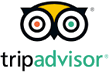How to Turn on Your Google Pixel Wi-Fi Hotspot
How to Turn on Your Google Pixel Wi-Fi Hotspot
What is a Wi-Fi hotspot on a Google Pixel?
The Wi-Fi hotspot function enables you to use your Pixel phone’s data to connect other devices – such as a tablet, laptop, or even another smartphone – to the internet. This means that you can share your data across multiple devices, or to the people around you who may not currently be able to access the internet.
There are multiple ways to share data on a Google Pixel phone, including going through your hotspot in the Settings app, USB tethering, Bluetooth tethering, or notifications tethering. Notifications tethering is particularly useful if all of the devices you want to link are by Google – this includes Pixel phones and tablets, and the Nexus 5X through 9. This type of connection involves signing into your Google account across all of the devices, and then selecting the ‘Instant Tethering’ option in your phone’s Settings app.
If the device you need to share your hotspot with is a different brand you don’t need to worry, standard hotspotting works between anything that can connect to a Wi-Fi network. You can also buy separate mobile hotspot devices, which connect to your chosen network and act as a Wi-Fi hub for the rest of your electronics. But, if you’re on the go, you might not want to add another device to your load.
Can you use a Wi-Fi hotspot while in another country?
Yes you can hotspot while in another country, provided your carrier doesn’t have any tethering restrictions in place. This is a great way to ensure you have the ability to connect to the internet while traveling. If you use an eSIM when you travel (and if you’re not, why not?) you’re already saving money on your roaming – and being able to share this data doubles that impact. Depending on your eSIM provider’s policies, this means you can act as the Wi-Fi hub for anyone traveling with you, be it family and friends or colleagues on the move.
The strength and speed of your Pixel’s Wi-Fi hotspot will depend on the carrier – if you have no signal, you won’t be able to hotspot, and if your connection is slow your hotspot will be too. This is another reason why it can be a good idea to use an eSIM, as this will connect you to the best local carrier option available.
How to hotspot with a Google Pixel: Step by step
- Go into your Pixel’s ‘Settings’ app. Represented by the blue gear logo.
- Select ‘Network and Internet’, then go to ‘Hotspot and tethering’ and select the ‘Wi-Fi hotspot’ option. Your other tethering options can also be accessed this way.
- Configure your hotspot settings. Edit the name of your hotspot, or protect it with a password.
- Turn on your Wi-Fi hotspot. It will now be discoverable and able to be joined.
- If you have any issues, check that Data Saver is not turned on. You won’t be able to tether by Wi-Fi if it is.
These steps are relatively similar across all devices, but if you want specific tutorials for Apple, Android, or Huawei phones, we can help.
Ready to order your eSIM? Configure your data plan here.
By using our eSIMs and hotspotting when abroad you won’t just save yourself money – you won’t have to run the risk of using potentially dangerous public Wi-Fi. Connection is key when you’re on the go, whether it’s a loving text home or an important work call – but being charged outrageous amounts to do so can put a dent in your trip. Outsmart international roaming fees with an eSIM for your next adventure.